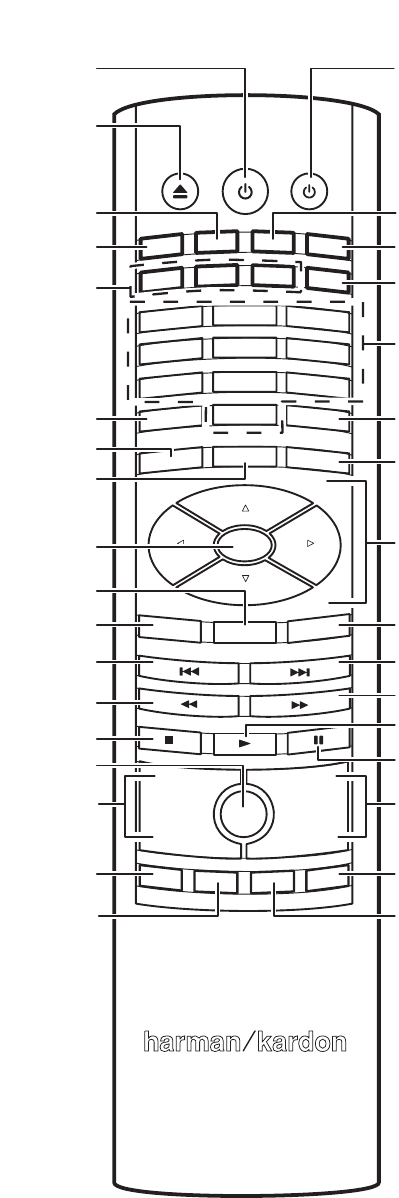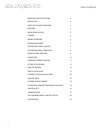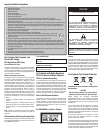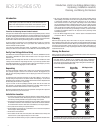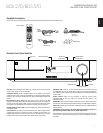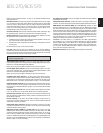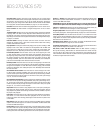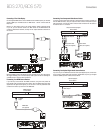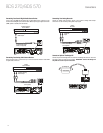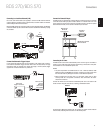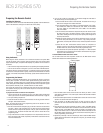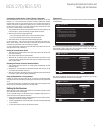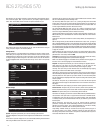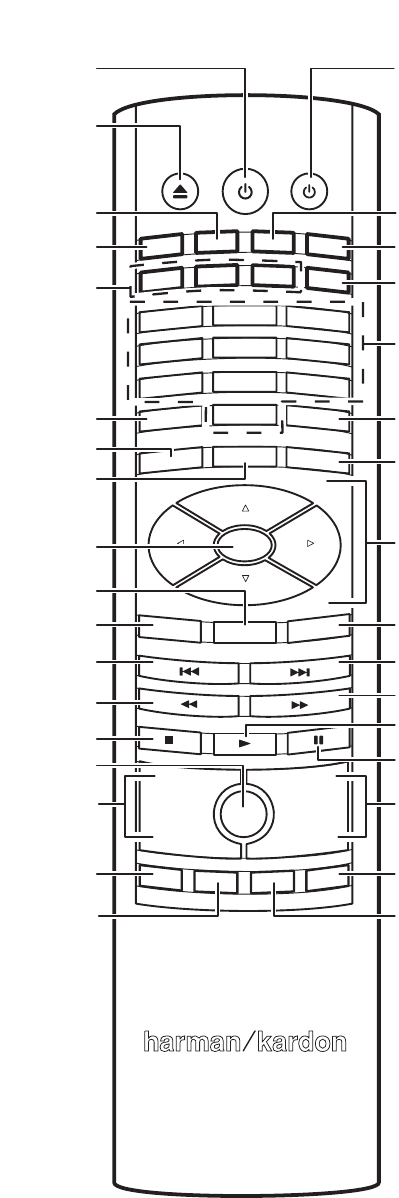
8
Remote Control Functions
Remote Control Functions
DISC
AUX
BRIDGE
RADIO
HDMI1
COMPONENT
HDMI3
HDMI2
2
EJECT POWER TV
1
3
5
4
6
8
0
7
9
REPEAT
HOME
DISPLAY
OPTIONS
SURROUND
OK
TOP MENU
POP-UP
CLEAR/EXIT
––
VOLUME
CHANNEL
MUTE
THUMBNAIL
ZOOM
BOOKMARK
PROGRAM
TV Power Button
Bridge Input Button
Aux Input Button
Component
Input Button
Numeric Buttons
Display Button
Options Button
Cursor Controls
Pop-Up Button
Search/Slow
Forward Button
Channel Up/
Down Buttons
Next/Step Button
Play Button
Pause Button
Zoom (Blue)
Button
Thumbnail
(Yellow) Button
Power Button
Radio Input Button
Disc Input Button
HDMI 1 – 3
Input Buttons
Eject Button
Repeat Button
Home Button
Surround Button
OK Button
Clear/Exit Button
Top Menu Button
Search/Slow
Reverse Button
Volume Up/Down
Buttons
Previous/Step
Button
Stop Button
Mute Button
Program (Red)
Button
Bookmark
(Green) Button
Power button: Pressing this button toggles the BDS receiver between the On and
Standby modes.
TV Power button: After you program the remote control, pressing this button turns
the TV’s power on and off. See Programming the Remote, on page 14.
Eject button: Press this button to eject a disc from the BDS receiver’s built-in disc
player. Before pressing this button, make sure no objects are blocking the disc slot
opening.
Radio Input button: Pressing this button selects the BDS receiver’s built-in FM
radio as the system’s active audio source. Pressing this button also puts the remote
control into the control mode for the radio. See Using the Radio, on page 23, for
details. NOTE: Pressing this button when the BDS receiver is in the Standby mode
will switch it on.
Bridge Input button: Pressing this button selects an iPod device inserted
in a connected The Bridge IIIP dock (available separately) as the system’s active
audio source. Pressing this button also puts the remote control into the control
mode for the iPod device. See Listening to Your iPod/iPhone Device, on page 23, for
details. NOTE: Pressing this button when the BDS receiver is in the Standby mode
will switch it on.
Disc Input button: Pressing this button selects the BDS receiver’s built-in disc
player as your entertainment system’s active audio and video source and plays a
disc that has been inserted into the player. Pressing this button also puts the remote
control into the disc player control mode. See Using the Disc Player, on page 21, for
details. NOTE: Pressing this button when the BDS receiver is in the Standby mode
will switch it on.
Aux Input button: Pressing this button selects the receiver’s active rear-panel
audio input as the system’s active audio source. Repeatedly pressing the button
cycles through all of the rear-panel audio inputs. See Listening to Audio Sources,
on page 24, for details.
Pressing this button also places the remote into the auxiliary-component control
mode, enabling the remote to use any pre-programmed and/or learned functions.
See Listening to Audio Sources, on page 24, for details. NOTE: Pressing this button
when the BDS receiver is in the Standby mode will switch it on.
HDMI 1-3 Input buttons: Pressing these buttons selects the device connected to
the corresponding HDMI input as the active audio and video source. NOTE: Pressing
any of these buttons when the BDS receiver is in the Standby mode will switch it on.
Component Input button: Pressing this button selects the device connected to the
Component Video Input connector and the Aux In 1 connector as the active audio/
video source. NOTE: Pressing this button when the BDS receiver is in the Standby
mode will switch it on.
Numeric buttons: Use these buttons to enter numbers for various items.
Repeat button: When the BDS receiver is playing a Blu-ray Disc recording pressing
this button cycles through the following repeat modes: Chapter, Title, Off. When the
BDS receiver is playing a DVD, pressing this button cycles through the following
repeat modes: Chapter, Title, All, Off. When the BDS receiver is playing a CD or
listening to media stored on an iPod or USB device, this button cycles through the
following repeat modes: Track, All, Off.
Display button: When you are playing Blu-ray Disc and DVD recordings, pressing
this button activates a bar display containing information about the currently-
playing disc or program. When you are playing a video or photo slideshow from an
inserted USB device, pressing this button displays the Status bar. The button does
not function when the BDS receiver is playing material from an iPod device, an
auxiliary source or the radio.
Home button: Pressing this button returns the on-screen display to the Home
screen from whatever screen is active when the button is pressed.
Options button: Pressing this button displays any available options for the item
that is active at the time the button is pressed. When listening to an Aux source,
pressing the Options button lets you adjust the audio delay to eliminate “lip sync”
errors between the sound and picture when watching video programs with sound
playing through one of the receiver’s rear-panel audio inputs. See Listening to Audio
Sources, on page 24, for details.
BDS 270/BDS 570