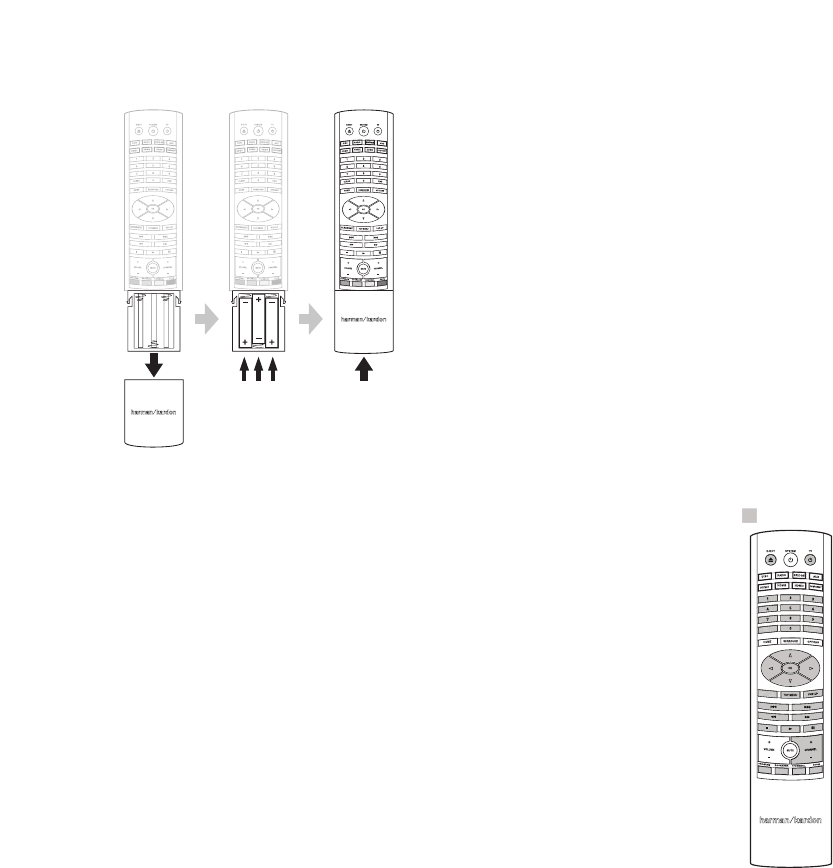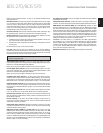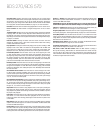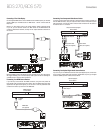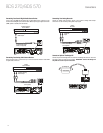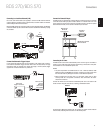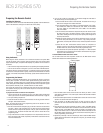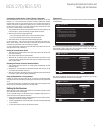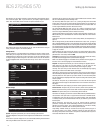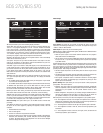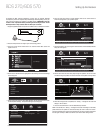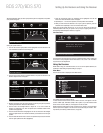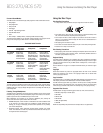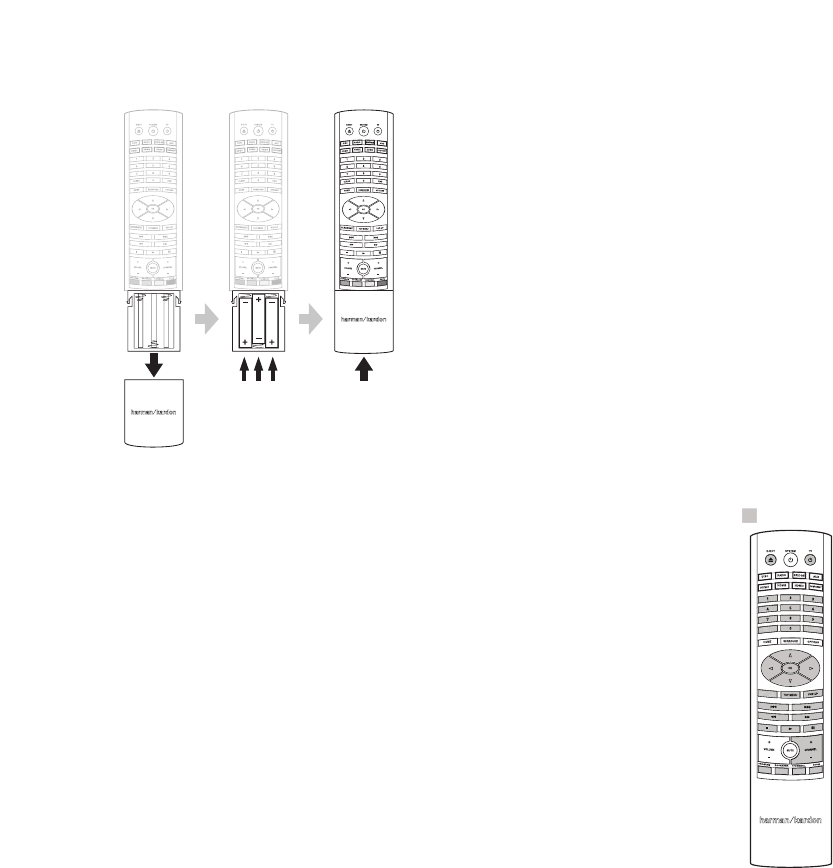
14
Preparing the Remote Control
Preparing the Remote Control
Installing the Batteries
Your receiver’s remote control uses three AAA batteries (supplied). Insert the batteries as
shown in the illustration, making sure to observe the correct polarity.
Using the Remote
When using the remote, remember to aim it toward the receiver’s front panel. Make
sure that no objects, such as furniture, block the remote’s view of the receiver. Bright
lights, fluorescent lights, and plasma-video displays may interfere with the function of
the remote.
• The remote has a range of about 20 feet (6.1m), depending on the lighting conditions.
• You can use the remote at an angle of up to 30° to either side of the BDS receiver.
If the remote seems to operate intermittently, or if pressing a button on the remote does
not cause one of the Input buttons to light up, make sure that the batteries are inserted
correctly. If the remote still operates intermittently, replace all three batteries with new
ones.
Programming the Remote
In addition to controlling the BDS receiver, you can program the remote to control one
auxiliary (Aux) component. The remote is also capable of learning codes directly from
other remotes. This ability allows you to combine learned commands with programmed
codes, making the remote capable of controlling more than one Aux component. Typical
Aux components would be your TV, a satellite receiver or a cable receiver.
The remote will control the Aux component(s) only when the Aux source button has
been pressed. Pressing any other source button will put the remote back into the BDS
receiver control mode.
To program the remote to control an Aux component:
1. Look up the codes for the component type (e.g, TV or cable TV box) and the brand
name of your source in the Aux Component Remote-Control Code List, on page 28.
2. Turn your auxiliary component on.
3. Press and hold the Aux button for three seconds as it turns red, goes dark and turns
red again. Then release the button.
NOTE: The remote will remain in the programming mode for 20 seconds. You must
perform Step 4 within 20 seconds.
4. Aim the remote toward the component you just turned on and enter a code number
from Step 1, above. If the component turns off, check that its own remote-control
buttons control the component as expected. If they do, press the Aux button again
to save the code. The button will flash three times, and the remote will exit the
programming mode.
5. If any of the buttons do not work as expected, or if the component does not turn off
when you enter the code number, repeat Step 4 with another code number from the
list for that manufacturer.
6. If you run out of codes for a component, you can search through all of the codes in
the remote’s library for that component type.
a) Press and hold the Aux button for three seconds. The button will turn red, go
dark and turn red again. Then release the button.
b) For a conventional US TV, enter “0999”; for a conventional EU TV, enter “1999”;
for an HDTV, enter “2999”; for a US cable box, enter “3999”; for an EU cable
box, enter “4999”; for a US satellite tuner, enter “5999”; for an EU satellite
tuner, enter “6999.”
c) Aim the remote control toward the component and press the remote’s Cursor
Up button. Each press of the button sends the “Power” signal for one setup
code number. Holding down the Cursor Up button quickly scans through all of
the setup code numbers.
d) Release the Cursor Up button as soon as the component turns off. If you pass
the correct setup code number, you can return to it by pressing the Cursor
Down button, one setup code number at a time, until the component turns back
on.
e) Check that the other remote-control buttons control the component as
expected. If they do, press the Aux button again to save the code. The button
will flash three times, and the remote will exit the programming mode.
f) If the remote does not operate as expected, repeat Steps c – e. Note that some
components may not respond to all of the above commands and may support
only some of the commands listed.
To teach individual button codes to the remote:
You can teach codes from other component remotes onto the BDS receiver remote
buttons shown shaded in the following illustration:
REPEAT
DISPLAY
CLEAR/EXIT
= Learning Capable
1. Place the BDS receiver remote and the remote from which you want it to learn
codes head-to-head about 1 inch (2.5cm) apart, with their IR transmitter windows
facing each other.
2. Press and hold the Options button on the BDS receiver remote for more than three
seconds. The remote’s Aux button will light up.
3. Press the button on the BDS receiver remote to which you want to teach the
command. The Learn mode will remain active for 20 seconds after the button is
pushed.
4. Press the button on the other remote that you want to “teach” to the BDS receiver
remote. When the IR code has been received and stored, the Aux button’s LED will
flash three times, and the BDS receiver remote will remain in the learning mode,
ready to learn another code. If no IR code is received within 20 seconds, the Aux
LED will flash rapidly several times, and the remote will exit the learning mode. To
resume programming, return to Step 2.
5. Repeat Step 3 and Step 4 for each command you want to teach the BDS receiver
remote. NOTE: If the Aux button’s LED goes out at any time, you will need to begin
again from Step 2.
BDS 270/BDS 570