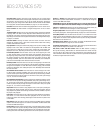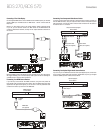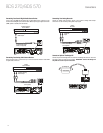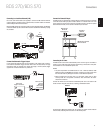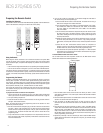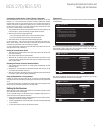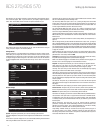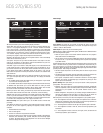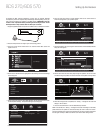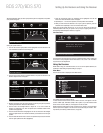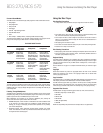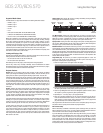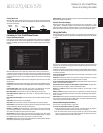16
Setting Up the Receiver
After selecting your TV’s highest resolution, press the OK button, and the Wizard’s aspect-
ratio screen will appear. Note: If you are unsure of your display’s highest resolution,
select “Auto” and the BDS receiver will select the optimal resolution for you.
Setup Wizard
Page: 4/5
Next
Please select the best aspect ratio that fits your TV.
Please see the owners manual for additional
explanation.
OK
Previous
16:9 Full
16:9 Normal
4:3 Pan & Scan
4:3 Letterbox
After selecting the aspect ratio that best fits your TV, press the OK button to save your
setting, then press it again to exit the Setup Wizard.
Settings Menus
Selecting “Settings” on the Home Menu screen displays the receiver’s settings menus,
which allow you to configure the receiver’s various functions. Use the remote’s Cursor
Left/Right buttons to change from one menu to another, use the Cursor Up/Down buttons
to navigate through the lists that appear on the various screens, and use the OK button
to select highlighted items. Press the Exit button at any time to return to the previous
screen.
Select to adjust general settings
System
Language
Playback
Parental Control
Network
General Settings
General Settings
Select to adjust system settings
System
Language
Playback
Parental Control
Network
Front Panel Brightness
Screen Saver
Auto Power Off
One Touch Play
One Touch Standby
100%
Off
Off
On
On
General Settings
System: The System option allows you to set the following system features:
Front Panel Brightness: This option sets the brightness of the BDS receiver’s information
display.
Screen Saver: To prevent image burn-in, we recommended activating the Screen Saver
when using the BDS receiver with a CRT or plasma TV.
Auto Power Off: This option sets the amount of time the BDS receiver remains on while
idle until it automatically enters the Standby mode.
One Touch Play: When this option is set to “On,” pressing the Play button on the BDS
receiver when a Blu-ray Disc or DVD is inserted will automatically turn a connected TV
on and switch it to the input connector where the BDS receiver is connected. NOTE: The
TV must support HDMI CEC (Consumer Electronics Control).
One Touch Standby: When this option is set to “On,” putting a connected TV into the
standby mode will automatically place the BDS receiver into the standby mode. NOTE:
The TV must support HDMI CEC (Consumer Electronics Control).
System Upgrade: Select this option when you want to install a firmware upgrade for your
BDS receiver that you’ve downloaded from a Harman Kardon Web site or other Harman
Kardon source.
Setup Wizard: This option activates the receiver’s Setup Wizard (see Setup Wizard, on
page 15).
BD-Live Storage: When you select the BD-Live features from a disc’s menu, you may be
able to download additional content or other information via the Internet (through the BDS
receiver’s Network connection) and onto a memory device inserted into the receiver’s USB
port. This option lets you see how much space is available on the memory device, and allows
you to delete previously-stored BD-Live content from the device. See BD-Live Interactivity,
on page 22, for details.
Restore Defaults: This option restores the receiver to its factory-default setting values.
Note: This procedure deletes all preset FM stations and restores the parental-control
password back to the factory default of 0000.
Language: This setting lets you set the language for the disc player and the disc menus,
the preferred audio language and the preferred subtitle language.
NOTE: If the selected language is not available on the particular disc being played, use
the disc’s menu to set the language from those available on the disc.
Playback: The Playback option allows you to set the following disc playback features:
Show Angle Icon: This option lets you select whether or not the angle icon will
automatically be displayed when a disc with multiple camera angles is played.
Auto Play: This option lets you select whether discs will automatically begin playing
when they are inserted into the BDS receiver’s disc player.
Show PIP Icon: This option lets you select whether or not the picture-in-picture (PIP) icon
will automatically be displayed when a Blu-ray Disc recording with PIP content is played.
Secondary Audio Icon: This option lets you select whether or not the Secondary Audio
Icon will automatically be displayed when a Blu-ray Disc recording with secondary audio
content is played.
Disc Resume: This option lets you select whether or not a disc that has been ejected
while playing will resume play from that location when it is re-inserted into the receiver’s
disc player.
DivX
®
VOD DRM: This option displays your receiver’s DivX registration information.
Parental Control: This option lets you set the receiver’s parental-control password and
the level of parental control you want active. NOTE: The default password is 0000.
Network: This option allows you to set the following network features:
Information: This displays your network’s IP, Subnet Mask, Gateway and DNS addresses.
Test Connection: This option tests for a proper network connection to the BDS receiver.
IP Configuration: This option lets you enter your network settings, either automatically
or manually. Unless your network administrator instructs you otherwise, you should use
the Auto option.
BD-Live Connection: This option lets you set the receiver’s BD-Live connection
preferences. “Always Allow” allows downloading of BD-Live content whenever a disc
with BD-Live content is played. “Limit” allows downloading only if the disc is officially
BD-Live certified. “Prohibited” does not allow any BD-Live access.
Proxy Setting: “Enabled” allows you to select and set the proxy host and proxy port if
your network requires a proxy setting. “Disabled” bypasses any Proxy Host and Proxy
Port settings and prevents their selection. This option is for advanced users only and in
most cases should be left set to “Disabled.”
BDS 270/BDS 570