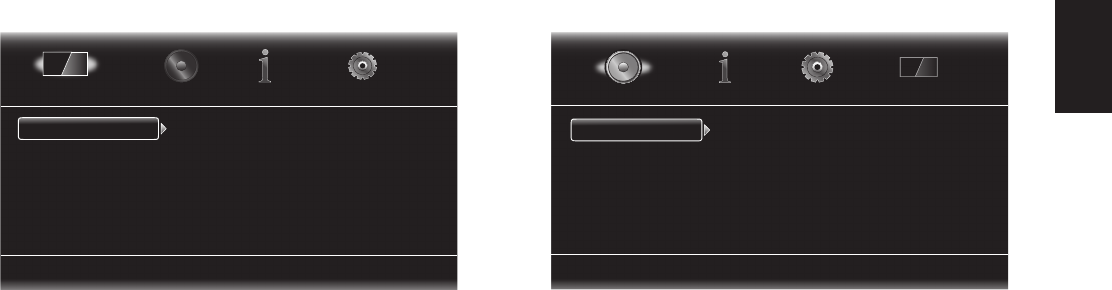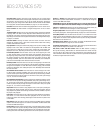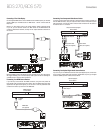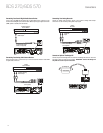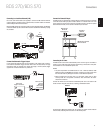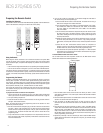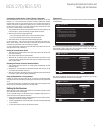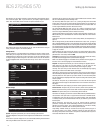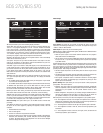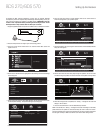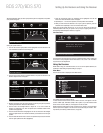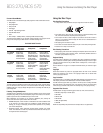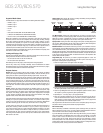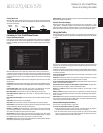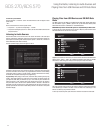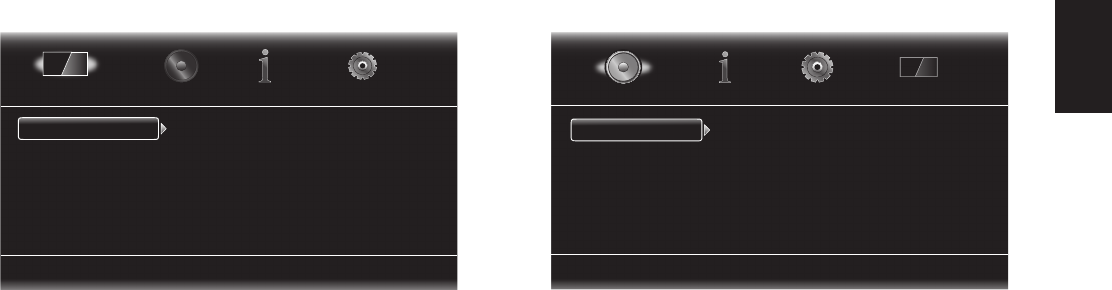
ENglIsh
17
Setting Up the Receiver
Display Settings
Select to adjust display settings
TV
Video Processing
Aspect Ratio
Resolution
Color Space
Film Mode
HDMI Deep Color
16:9 Full
Auto
RGB
Off
Off
Display Settings
TV: This option allows you to set the following display parameters:
Aspect Ratio: This option lets you select how you want 4:3 programs displayed on a
16:9 TV, or 16:9 programs displayed on a 4:3 TV. “16:9 Full” stretches 4:3 material
to fill a 16:9 TV screen. “16:9 Normal” displays 4:3 material on a 16:9 TV with black
boxes on either side of the picture, preserving the program’s original visual composition
without distortion. “4:3 Pan & Scan” zooms in on widescreen material to fill a 4:3 screen.
“4:3 Letterbox” displays 16:9 material with black bars above and below the picture,
preserving the program’s original visual composition without distortion.
Resolution: This option lets you select your TV’s highest resolution. “Auto” automatically
selects the best resolution for your TV.
Color Space: This option lets you match the BDS receiver’s video output to the color
space of the connected TV or video display. Check the documentation for your TV or
video display to determine the color space it uses.
Film Mode: If your TV can handle a 1080p 24Hz signal (if it has 1080 resolution and
a video-refresh rate that is a whole-number multiple of 24), set Film Mode to “On” to
get maximum resolution from Blu-ray Disc content mastered at 24 frames per second.
If your display cannot handle a 1080p/24Hz signal, set this option to “Off,” and the
BDS receiver will upconvert 24-frame-per-second film material to the standard video
30Hz refresh rate.
HDMI Deep Color: This option allows you to adjust the resolution of color output to your
TV. If your TV accepts Deep Color, this option allows your TV to display an enhanced
color palette.
• On: The BDS receiver outputs 36-bit Deep Color if your TV supports it. If your TV does
not, the receiver will output 30-bit color.
• Off: The BDS receiver does not output Deep Color (color resolution remains at 24 bits).
TV Standard: This option allows you to set the BDS receiver to match your area’s
television standard. Select NTSC for the USA or PAL for Europe. Select “Auto” to allow
the receiver to match the standard of the connected TV automatically.
NOTE: If you use the “Auto” setting, the receiver may skip the first two seconds of PAL
DivX content while it switches to the PAL mode. To avoid this, use the PAL setting.
HDMI 3D: This option lets you determine how the BDS receiver will handle HDMI 3-D
content. If you have connected the receiver to a 3-D capable TV, select “Auto” to allow
the receiver to play 3-D content in 3-D automatically. If you have connected the receiver
to a TV that is not 3-D capable, select “Off” to play 3-D content in 2-D.
Video Processing: This option allows you to set the BDS receiver’s internal video
processing.
Video Mode: This setting lets you select a preset video-processing option to optimize
the picture for the current program by adjusting the brightness, contrast, color and
sharpness:
• Standard: Neutral control settings.
• Vivid: For video games.
• Cinema: For movies and many television broadcasts.
• Custom: This option lets you adjust the picture settings manually. The Brightness,
Saturation (color saturation), Hue, Contrast, Sharpness and CTI settings appear
as sliders. The default setting for each adjustment is 0. Use the Cursor Left/Right
buttons to change each setting’s value.
Audio Settings
Select to adjust Bass & Treble
Tone Controls
Audio Output
Speaker Settings
Bass
Treble
0dB
0dB
Audio Settings
Tone controls: This option lets you increase or decrease the amount of bass (low
frequencies) and treble (high frequencies) in the sound. The adjustment ranges from
–10dB to +10dB, in 1dB increments.
Audio output: This option lets you set the following items:
HDMI Audio Out: In addition to digital video signals, the BDS receiver’s HDMI connection
also carries digital audio signals.
• PCM: This option outputs a two-channel downmix derived from the program’s
native audio format via the HDMI output.
• Off: This option turns the receiver’s HDMI audio output off. We recommend setting
this option to “Off,” so you can take full advantage of the superior audio capability
of your BDS receiver.
Dynamic Range Control: This setting makes the loud and quiet parts of a movie or music
closer to the same volume (a process known as compression). Compression lets you
turn up the volume so you can hear the quiet parts without the loud parts disturbing
other people. NOTE: This feature works only with Dolby Digital programs that have been
specially encoded. Three settings are available:
• Off: Never applies compression. Use this setting when the volume may be as loud
as you desire.
• On: Always applies compression. Use this setting when you want the volume to be
as quiet as possible without making it difficult to hear spoken dialogue.
• Auto: Applies compression based on information encoded in the Dolby Digital
bitstream. The receiver will selectively apply compression only during the most
dynamic parts of the soundtrack.
Speaker Settings: This option allows you to set up the receiver to work properly with
your speakers. There are two options:
• EzSet/EQ: This option makes the supplied EzSet/EQ microphone automatically
detect the capabilities of each connected speaker and optimize the BDS receiver’s
performance for your speakers. This will provide excellent results in most
installations.
• Manual Configuration: This option lets you manually configure the BDS receiver to
work with your speakers. Select this option if you wish to set up the receiver for
your speakers manually or if you are unable to run EzSet/EQ calibration.
With both options, the first step is to select the configuration of your speaker system:
• 2.0: This configuration consists of left and right main speakers but no subwoofer.
Selecting this configuration sends all of the bass to the left and right speakers, so
be sure that they are full-range and can handle deep bass.
• 2.1: This configuration consists of left and right main speakers, plus a subwoofer.
• 3.1: This configuration consists of front left, center and front right speakers, plus
a subwoofer.
• 5.1: This configuration consists of front left, front right, center, surround left and
surround right speakers, plus a subwoofer.
BDS 270/BDS 570